Help Pages - Tab Page View
Defero now allows for a maximum of 5 simultaneous connections, each on a seperate tab page as per the following screenshot. Note that the active/selected tab is displayed with a pale orange band across the tab. Simply click on a tab to select an alternative page. The image shows Defero with the second tab page selected.
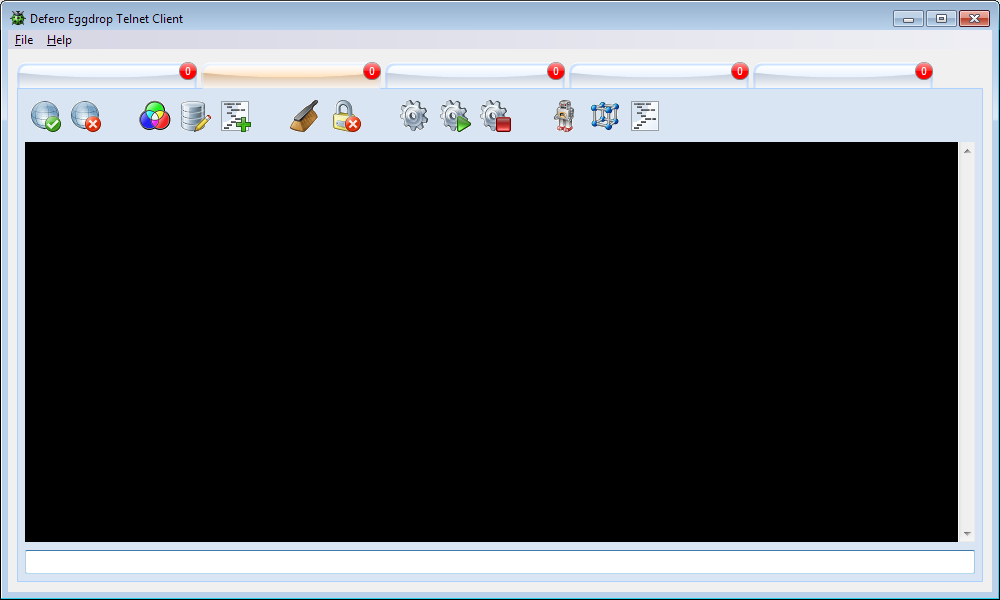
The tab page status symbol (top right corner of the tab itself) will indicate a white 0 on a red background if no connection is active on that page. There is no text on the tab until a connection is attempted. The following represents the normal sequence of events.
Attempting a connection will change the tab appearance. The Connection name will appear in gray font color on the tab. If the connection is made then this will very quickly change to a dark blue font color and the tab status symbol will change to a white 1 on a blue background. When you have joined the bot's party line, the status symbol will change to a white 2 on a green background, as per the following image.
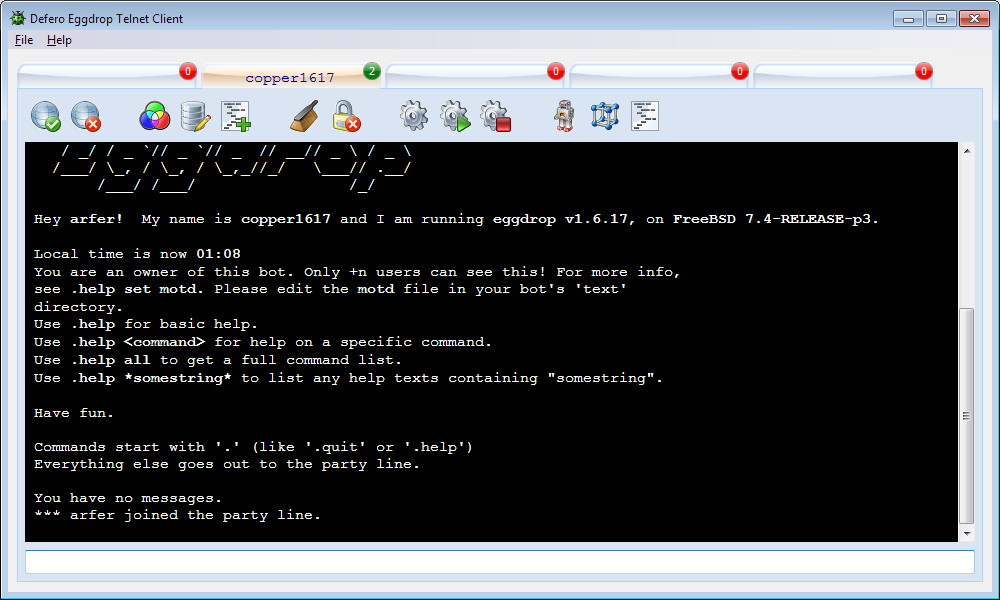
If you currently have multiple connections and data comes in on a tab page other than the active/selected one, then the tab text (Connection Name) will change to a red font color on the page over which data has been received. This will stay the same until you select that tab, when the tab text font color will revert to dark blue.
Closing an active connection on the selected tab page, will still retain the Connection Name text on the tab but it will change to a gray font color and the tab status symbol will revert to a white 0 on a red background, as per the following screenshot.
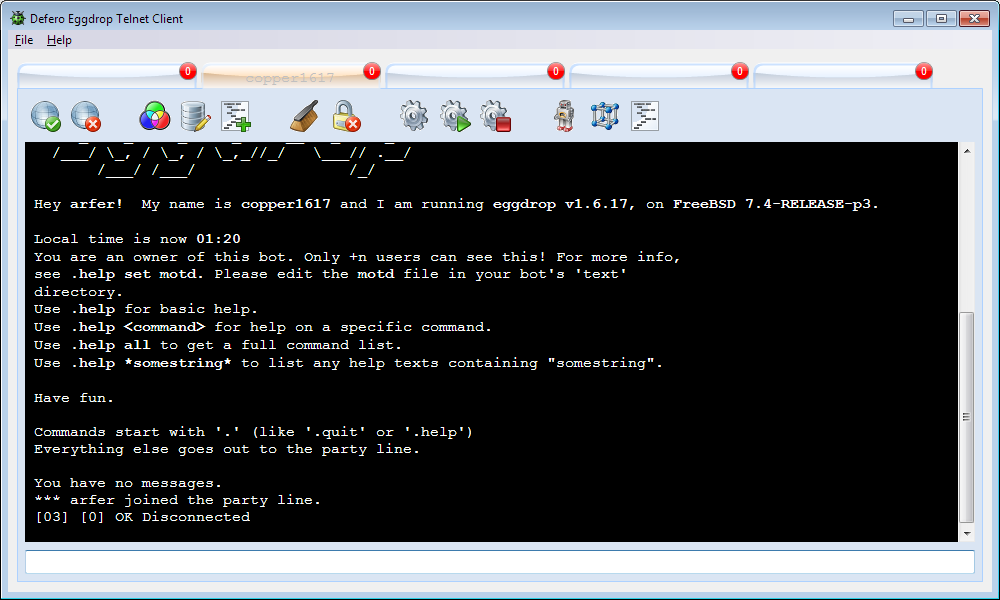
The last message in the Console Area shown in the above image tells you that the client socket has been disconnected, but the Console Area text is retained until using
the Clear button
![]() to remove it. At that time the Connection Name text on the tab is also cleared.
to remove it. At that time the Connection Name text on the tab is also cleared.
The Console Area can be likewise cleared whilst still connected, in which case there will be no change to the tab text or tab status symbol.
